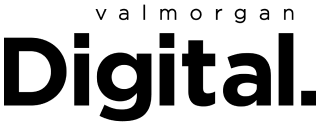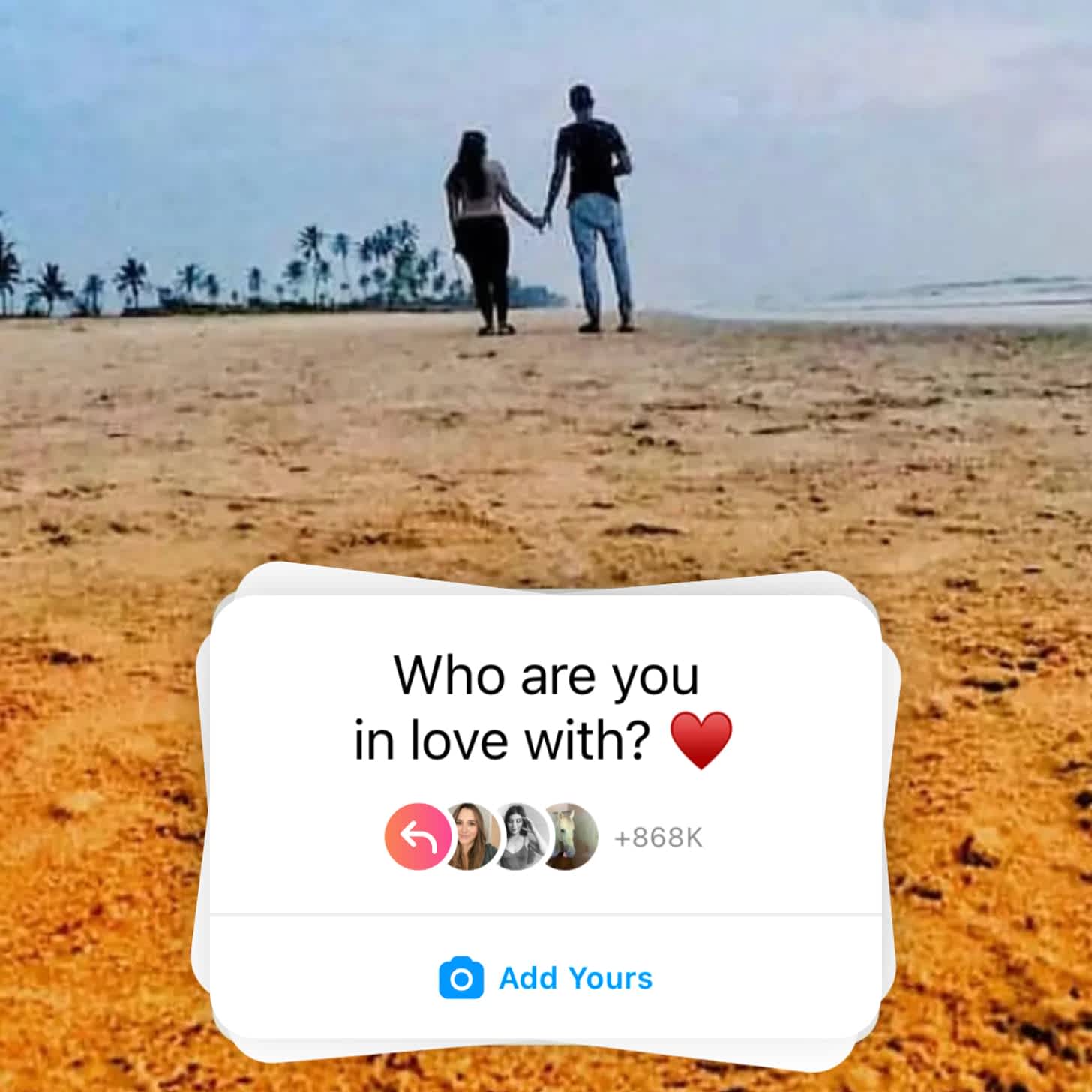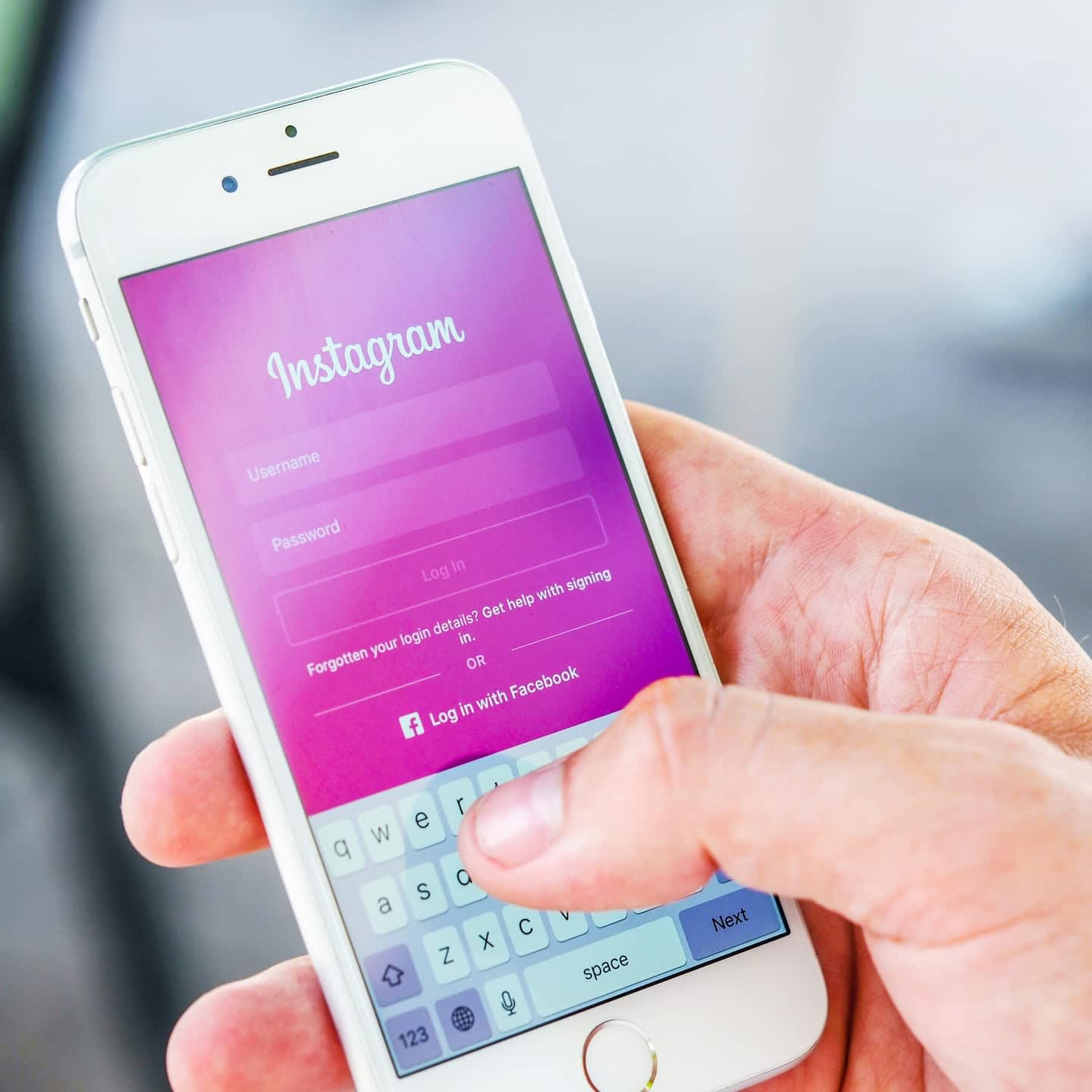
- POPSUGAR Australia
- Living
- Not Getting Instagram Notifications? Here's How to Fix It in Just a Few Steps
Not Getting Instagram Notifications? Here's How to Fix It in Just a Few Steps
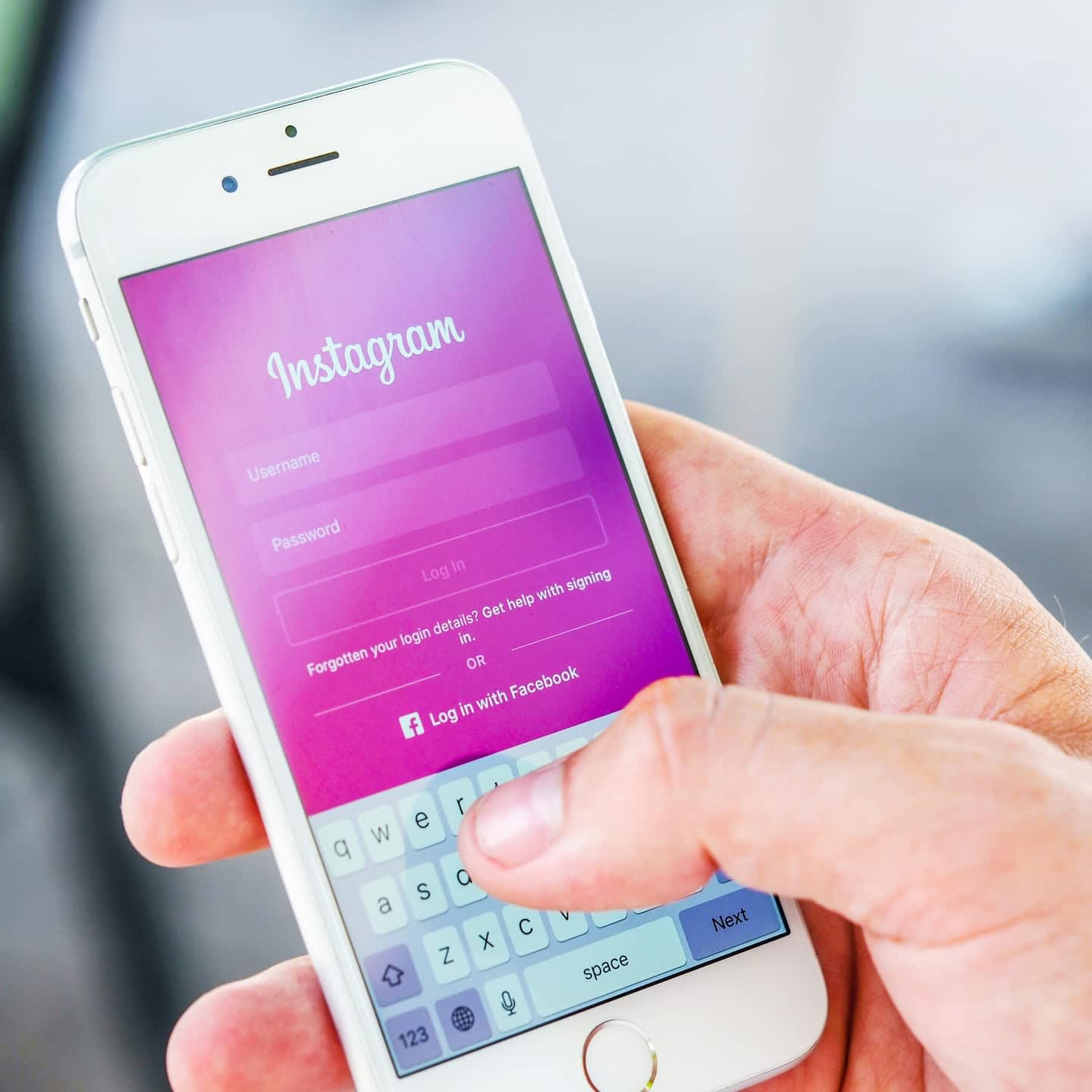
Over the years, Instagram has incorporated many features such as including pronouns in the bio section, hiding likes from posts, and most recently, adjusting the order of posts in user feeds. Though the app continues to release updates, there’s still an occasional glitch every now and then. One problem that users frequently experience involves Instagram notifications, or the lack thereof.
Between getting alerts for likes or comments on one of your posts and being notified for an upcoming live stream, Instagram notifications help you stay connected to your favorite celebrities, influencers, family members, and close friends. It’s frustrating when you don’t get Instagram notifications, because let’s face it, FOMO is real. If you’re having problems with receiving Instagram notifications, you’re not alone. Here are a few ways to fix it!
Check Your WiFi Connection
Though an obvious suggestion, if your WiFi signal is weak, certain functions of Instagram may not work. This includes your feed being unable to load properly or notifications not showing up. However, if your WiFi is working as it should, the following steps should help your problem.
Check Push-Notification Settings
Different settings both on your phone and within Instagram can cause you to not receive notifications, so check the app settings on your phone and the app itself. In your phone’s settings, try the following:
On iPhone:
- Select Notifications.
- Find Instagram, and select it.
- Click Allow Notifications, and pick which type of notifications you want to receive.
On Android:
- Select Apps and Notifications.
- Select Manage Apps or App Info.
- Find Instagram, and select it.
- Select Notifications, and enable which type of notifications you want to receive.
Once you’ve checked push notifications in your phone settings, go to the Instagram app and enable notifications by doing the following:
- Click on your profile.
- Tap the three-lined menu bar in the top-right corner.
- Hit Settings, then tap Notifications.
- From there, you can customize what kind of notifications you can receive, from likes and comments to DMs.
Check Do Not Disturb Settings
The Do Not Disturb settings for both iPhone and Android can silence notifications of any kind. Locate your Do Not Disturb option in your phone’s settings, and disable it if you accidentally have it on.
Check For App Updates
Sometimes there is a bug or glitch in an app that prevents it from functioning properly. In this case, most developers will touch up what needs to be fixed in an update. If you’re having notification problems, check if your Instagram app needs an update by going to the App Store or Google Play Store.
Check For Phone Software Updates
If the app is not the problem, it could potentially be the current software your phone is running on. If your phone is using an older version of software, the newer Instagram app may run slower or be incompatible with your software. In this case, check if your phone needs an update by going to your settings.