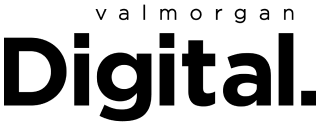- POPSUGAR Australia
- Living
- Turns Out, You Can Unlock Your iPhone With a Face Mask On — But There’s a Catch
Turns Out, You Can Unlock Your iPhone With a Face Mask On — But There’s a Catch

Unlocking your iPhone with Face ID has been a frustrating endeavour in the last couple years, with face masks being mandatory on and off during the COVID-19 pandemic.
There’s always that moment when you get to the counter to pay for your takeaway coffee and have to fumble with your iPhone’s Apple Wallet because Face ID won’t work and you need your password.
IDK what it is about this situation that’s so stressful. Maybe it’s the person in the line behind you inching closer to you the longer you take. Or, perhaps it’s the staff, holding the EFTPOS machine in front of you while waiting for you to get your sh*t together.
Naturally, I was over the moon then when I heard you could unlock your iPhone with your face mask on.
Turns out, ever since Apple’s iOS 14.5 update, you can unlock your iPhone while wearing a face mask. But there is just one catch; you need an Apple Watch to do it. Here’s how to do it.
What You Need
Unlocking your iPhone with your Apple Watch requires these devices:
- An iPhone that uses Face ID (iPhone X or later) and has iOS 14.5 or later
- An Apple Watch Series 3 or later with watchOS 7.4 or later
The feature also has these requirements:
- Your Apple Watch needs to be paired with your iPhone.
- Your iPhone and Apple Watch need to have Wi-Fi and Bluetooth turned on. (You don’t need to be connected to a Wi-Fi network.)
- Your Apple Watch needs to have a passcode, and wrist detection must be turned on.
- Your Apple Watch needs to be on your wrist and unlocked.
- You need to be wearing a mask that covers your mouth and nose.
How to Set Up Unlock With Apple Watch
- Open the Settings app on your iPhone.
- Tap Face ID & Passcode, then type your passcode.
- Scroll down to Unlock with Apple Watch, then turn on the feature next to your watch’s name. If your watch doesn’t have wrist detection enabled, you’re asked to turn it on.
How to Unlock Your iPhone With a Mask On
- Make sure that you’re wearing a mask and that your Apple Watch is on your wrist and unlocked.
- Wake your iPhone by raising it or tapping its screen.
- Glance at your iPhone to unlock it. Then you can slide up from the bottom of your iPhone screen to begin using it.
What to Do If You Didn’t Mean to Unlock Your iPhone
When your Apple Watch unlocks your iPhone successfully, your watch gives haptic feedback and shows an alert. If you didn’t mean to unlock your iPhone, tap the Lock iPhone button on your Apple Watch screen.
The next time you unlock your iPhone after tapping this button, your iPhone will require that you type your passcode.